Want to learn how to create a donation form in WordPress? You have come to the right place!
In this WPEverest article, we are going to show you how to create a WordPress donation form with an easy step by step guide.
Why Create a Donation Form?
A donation form is an essential tool that helps non-profit organizations collect donations online. Even though a simple donate button will do the trick, using a donation form to accept donations is more beneficial.
If you are a WordPress user, then you can easily create one very easily. With the help of WordPress donation plugins, you can learn how to create a donation form in WordPress.
Here are some of the reasons why you need to create a donation form.
- Allows you to easily retrieve the required donor information with a single donation form.
- Integrate your donation forms with an email marketing service. And, you can add a double opt-in option for donors to subscribe to your newsletter.
- Eases your fundraising campaigns by making the process simple and quick.
- You can connect your donation forms with Payment Gateways such as PayPal or Stripe. This makes accepting payments online so easy.
- Lastly, you can insert and add donation forms anywhere on your WordPress website. You can insert it on your posts, pages, or sidebar. So, it is easily accessible to your donors.
How to Create a Donation Form in WordPress?
Step 1: Choose a Donation Form Plugin
You will find many WordPress donation plugins out there. However, the easiest to use and powerful WordPress donation plugin is Everest Forms.
Everest Forms is a drag-and-drop form builder plugin that allows you to create professional forms in no time. It offers a pre-built donation form template that saves so much of your time.
And, you can even customize the template according to your requirement. Moreover, it allows you to seamlessly integrate with powerful payment gateways like PayPal and Stripe. So, you can easily accept payment online on your donation forms.
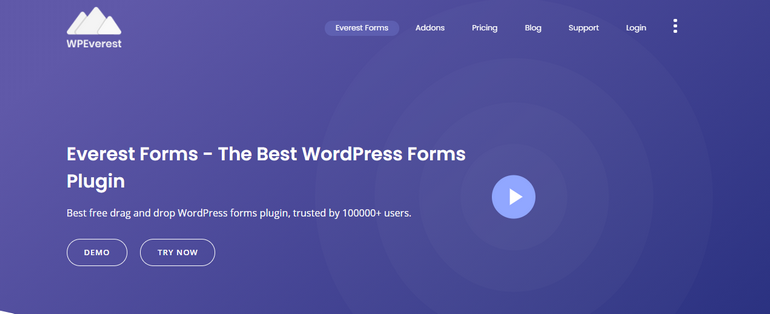
Step 2: Install Everest Forms and Everest Forms Pro
You can easily install Everest Forms free from the WordPress repository. For this, log in to your WordPress dashboard and go to the Plugins tab and click on Add New. Then, search for the Everest Forms plugin and click on the Install Now button.
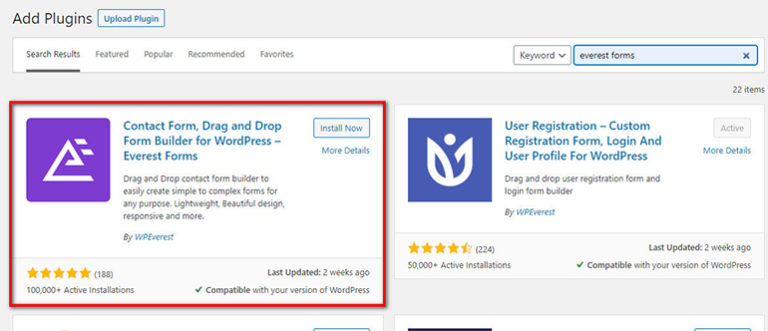
If you want the form fields and features for donation, then you need Everest Forms Pro. You will find different pro plans for this plugin on the pricing page. So, you can choose the one according to your requirements.
After you purchase the pro version, you will get a ZIP file of the plugin from your account page. (For details, you can click here). After you install the plugin, you need to enter the License Key for your pro plan.
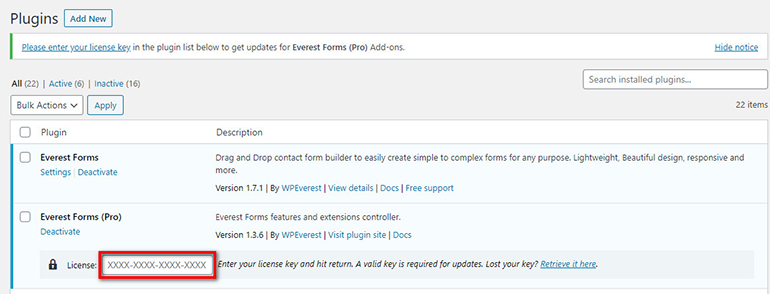
If you want a detailed guide for installing plugins, you can check out our How to Install a WordPress Plugin tutorial.
Step 3: Install and Activate PayPal Standard and Stripe Add-ons
Now, you can install the PayPal Standard and Stripe add-ons for accepting payments. For this, go to Everest Forms → Add-ons and you can find the PayPal Standard and Stripe add-ons here.
All you’ve got to do is click on the Install Addon button for both the add-on. After they are installed, you need to activate them too.
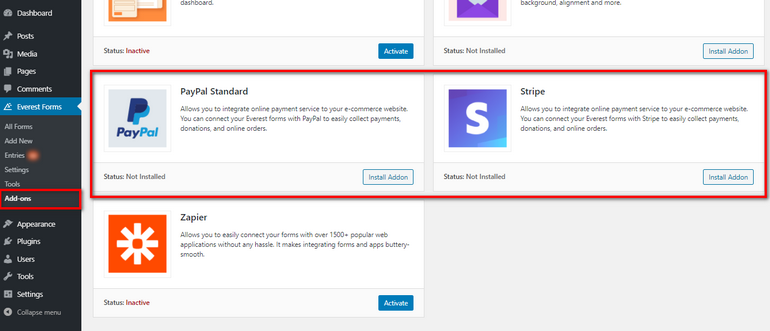
Step 4: Create a New Donation Form
Now, you’ll learn how to create a donation form in WordPress using Everest Forms. To create a new form you need to go to Everest Forms → Add New.
Then, you can see the various pre-built form templates to start off easily. The form templates are available according to your pro plan type. Here, the Donation Form template is available for the Professional pro plan.
So, you can choose this pre-made WordPress donation form template or Start From Scratch.
1. How to Create a Simple Donation form in WordPress?
Everest Forms offers a simple drag-and-drop form builder that lets you create a WordPress donation form in minutes. So, let’s get started, shall we?
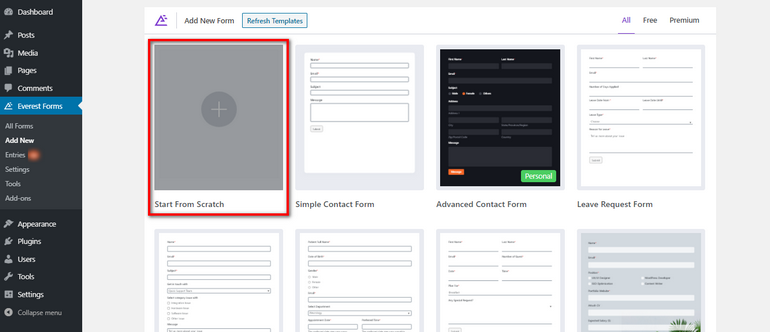
First, click on the Start from Scratch option and name your donation form. Then, you’ll see the easy form builder with the form fields on the left side and form positioning on the right side.
So, all you need to do is drag the required form field from the left side to the right side. And, you can change the positions as you like and change the row settings.
To create simple donation forms, you don’t need to think much about advanced form fields. The simple form fields are enough to make a donation page on wordpress. Therefore, the form fields to create a donation form in WordPress are:
- Name
- Message
- Donation Amount
With that being said, you can add more form fields to your donation form as per your requirements. After you add the form fields, you can edit the form fields too. For this, go to the Field Options and change the settings.
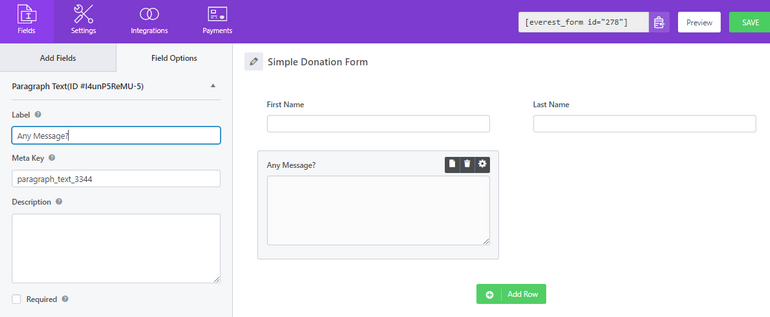
Likewise, you can add the form field for the Donation amount from the Payments Fields section on the form builder.
Note: These fields are unlocked after you purchase the premium add-ons for payment gateways.
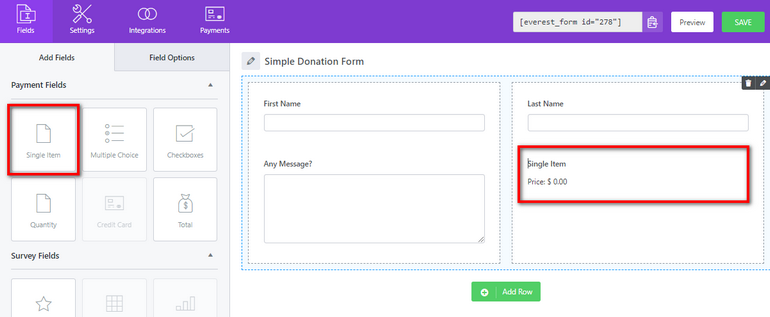
In the Field Options, you can customize the form field by changing its Label, Descriptions, and more. Moreover, there is the option Item Type which lets you choose the type of donation you want to add to your form. There are three options here: Pre Defined, User Defined, and Hidden.
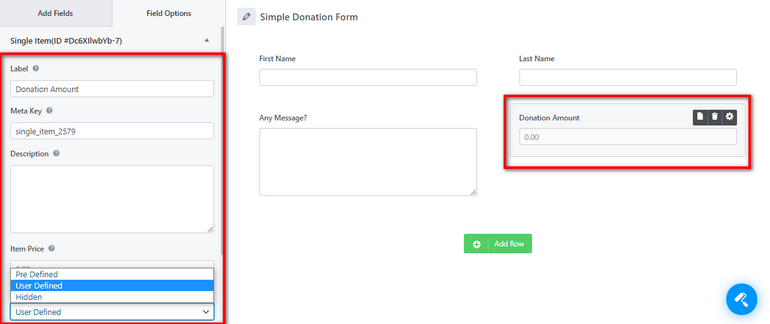
Or, you can also add a multiple choice field that allows the donor to choose the donation amount. For this, you can use the Multiple Choice field under the Payments Fields section in the form builder.
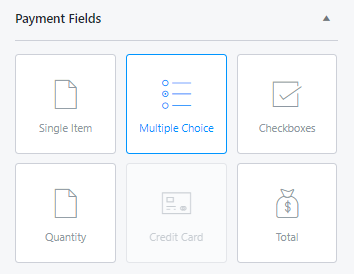
After you insert the field on your donation form, you can edit the Field Options. Then, you can add the options for the donation amount.
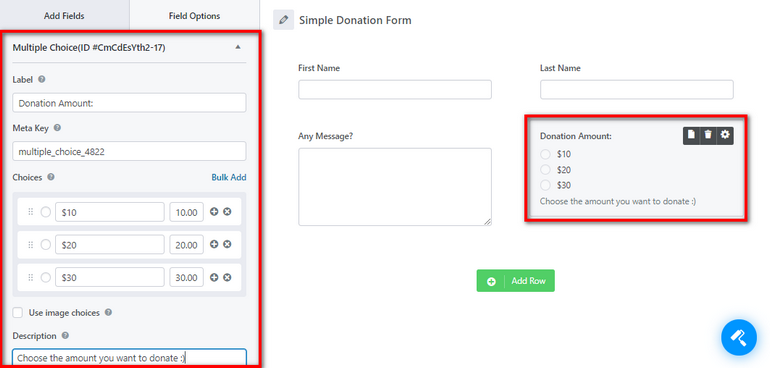
2. How to Create a Professional Donation Page in WordPress?
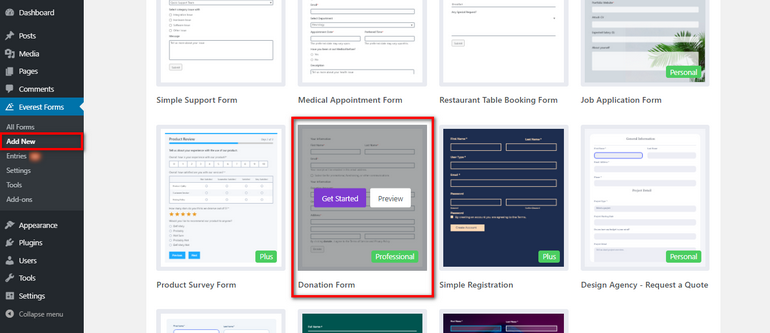
If you start with the donation form template, then you need to make sure of a few things.
You need to install and activate Everest Forms Pro, PayPal Standard add-on, and Stripe add-on.
After you’re done with that, you can go ahead and name your WordPress donation form. Click on the Continue button to edit the form.

This is a preview of the Donation Form template which includes all the important fields for a professional donation form. Besides, you can edit the fields and customize your form as per your requirements too.
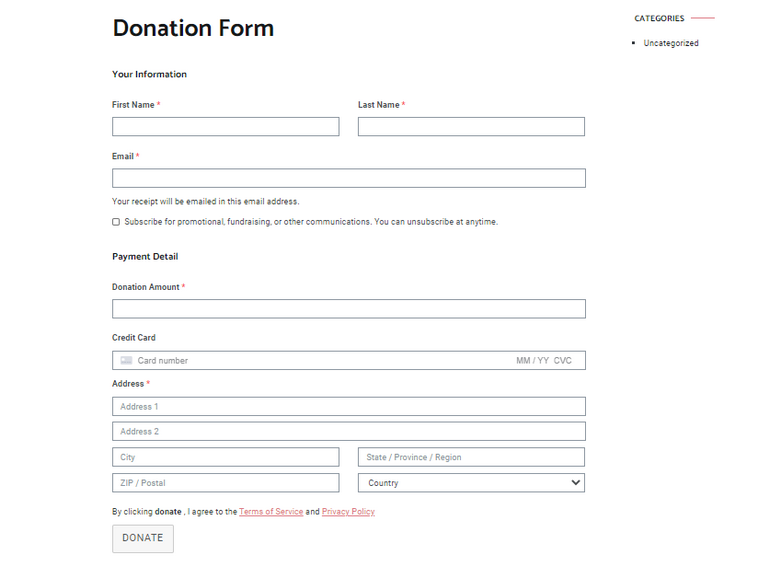
Step 5: Connect the Donation Form with a Payment Gateway
After you are done creating your donation form, you can configure the payment gateway settings. In this section, you’ll learn how to accept donations on WordPress by connecting with a payment gateway. Everest Forms allows you to integrate powerful payment gateways like PayPal and Stripe.
However, you need to make sure you have purchased the premium version which includes the PayPal and Stripe add-ons. Once you install and activate these add-ons, you can see the settings on the Payments tab on the form builder. You can select either one of the payment methods for your form i.e. PayPal or Stripe.
Now, we are going to show you how to accept donations on WordPress with PayPal. Also, keep in mind that the donor will be redirected to the PayPal site for processing.
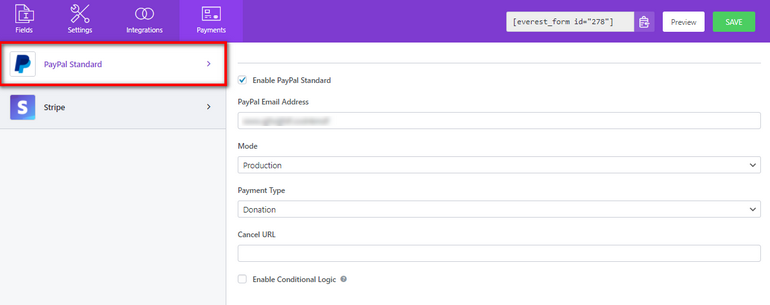
For this, go to the PayPal Standard tab and you can see the settings which are explained here.
- Enable PayPal Payment: This option allows you to enable or disable the PayPal Standard option on your donation form whenever you want.
- PayPal Email Address: You need to insert the email address for your PayPal account. Simply this is the Email address of the receiver.
- Mode: This option allows you to select the mode of the transaction. There are two modes: Sandbox and Production where Sandbox mode for testing purposes.
- Payment Type: Here you can choose the type of payment. You can simply select the Donation option.
- Cancel URL: You can enter a redirect URL which is useful if the user cancels after redirecting to PayPal.
- Enable Conditional Logic: You can use the Conditional Logic option if you want to add a conditional rule to receive donations. Or, you can also provide a payment option between PayPal and Stripe.
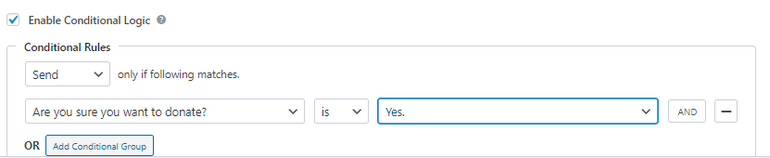
If you want an easy and personalized way of accepting donations, you can use Stripe. It allows you to accept recurring donations and payments from credit cards.
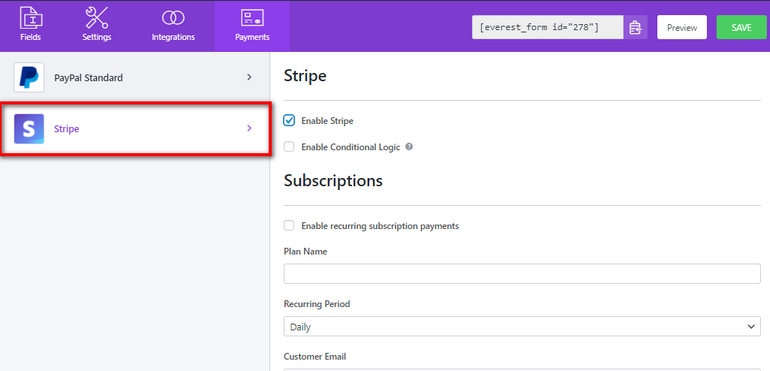
After you finish creating your donation form and integrating a payment gateway, hit the green SAVE button.
Step 7: How to Make a Donation Page on WordPress
We are almost done so, keep following the steps to make a donation page for your WordPress in minutes. Once you create your donation form, you can insert it on any WordPress page or post as you like.
If you want to make a donation page for your WordPress site, then go to the Posts tab and click on Add New. You can give a title for your donation page here. Now, you can search for the Everest Forms block and add it to the page.
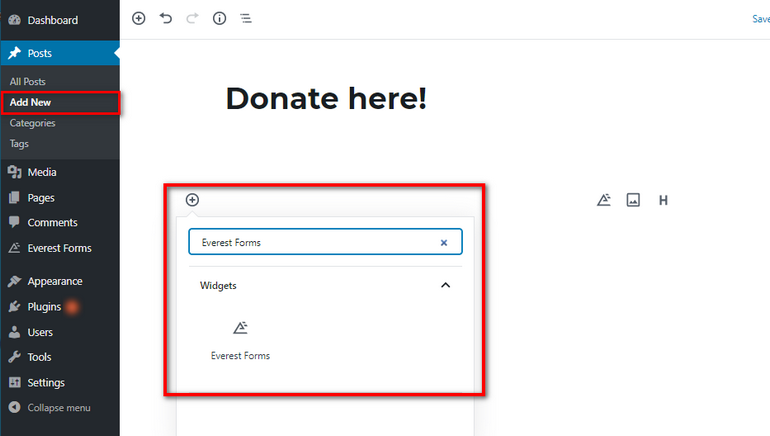
Then, all you need to do is select the donation form you create by clicking on the form name. Alternately, you can copy-paste the custom form Shortcode available on the form builder on the page editor.
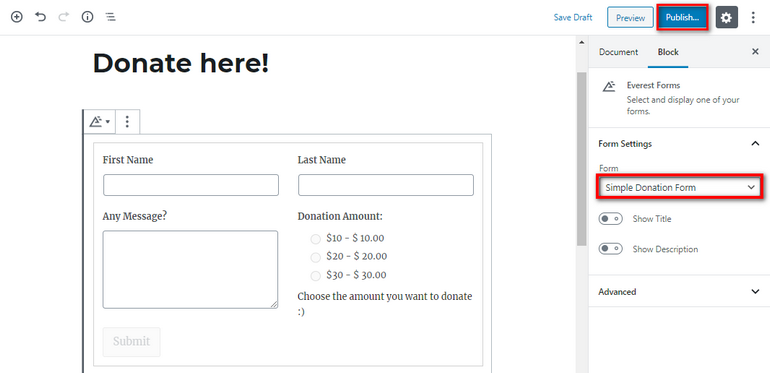
And voila! Your donation form is all ready to go. Now, you can accept donations on WordPress without any trouble.
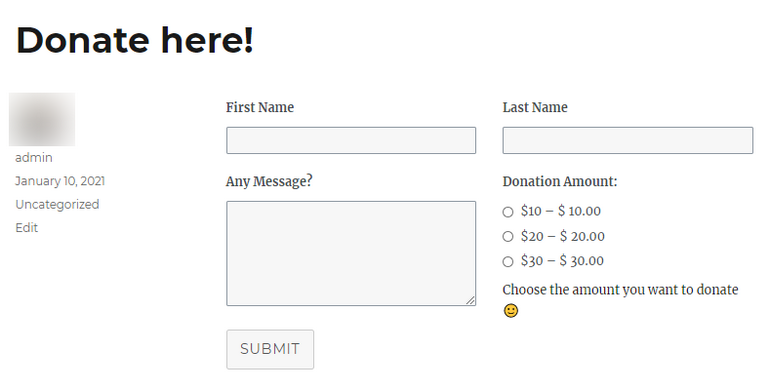
Concluding:
Donation forms are extremely important for non-profit organizations to collect funds. And, it is very easy to create and add one on a WordPress site. Thankfully, there are amazing form builder plugins like Everest Forms that let you create donation forms in no time.
If you found this article helpful, then please don’t forget to share it. And, feel free to comment down below if you have any questions.
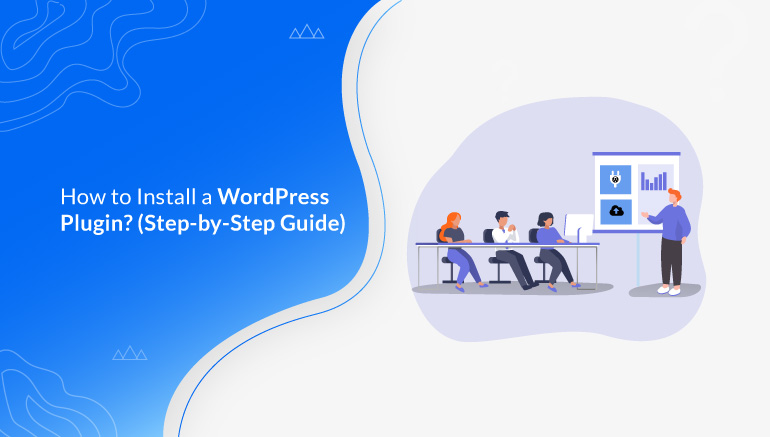
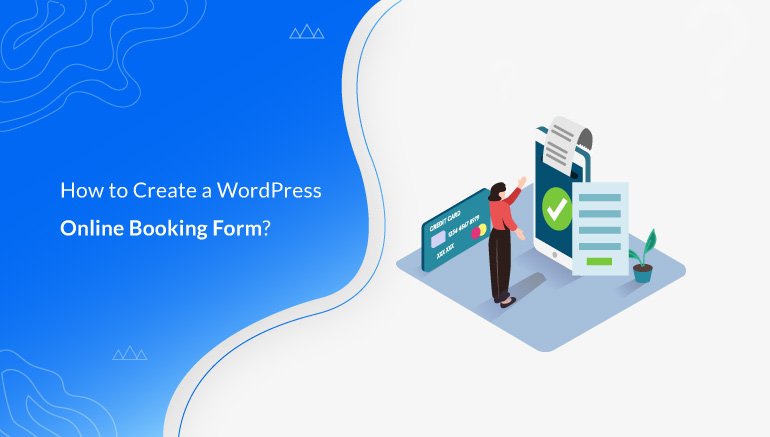


![Zakra 3.0 | Zakra Pro 2.0 Release [Major Updates!]](https://i.ytimg.com/vi/g3rifl7kWvg/maxresdefault.jpg)