Are you looking to enable user registration on your WordPress website? Do you want to gather a dedicated group of users on your site?
If yes, you are in the right place.
Gathering loyal members is a vital aspect of a successful WordPress website. And the best way to encourage your audience to join your community is to allow them to register through the front end.
Thus, in this article, we’ll provide you with a step-by-step process to let users register themselves on your website.
But before learning how to enable user registration in WordPress, let’s learn in deep why it’s crucial for your website.
Why Enable User Registration in WordPress?
You’re probably aware of the fact that an admin can easily create a new user from the dashboard. With the details and a password, you can create a user profile.
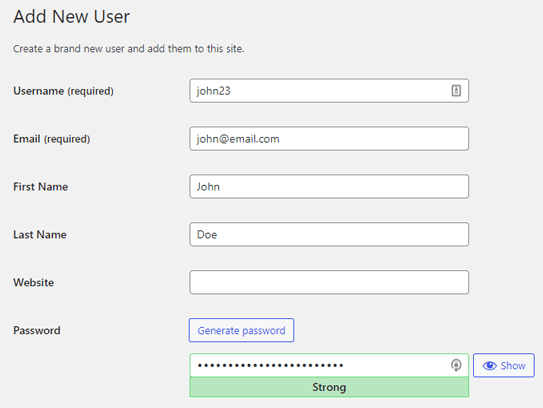
But how feasible is this when it comes to creating hundreds of users?
That’s why letting users register themselves is highly important right through your front end.
For this purpose, you can enable the option to allow users to register themselves.
It cuts down the unnecessary work on the admin’s part while also making the user management process more convenient.
Not only that, you can ask for any extra information you need from your users through a custom registration form.
If you’re interested in learning how read ahead! We’ve prepared a step-by-step guide to how you can enable user registration in WordPress.
Plus, you’ll also learn to create a custom registration form through which your users will register.
How to Enable User Registration in WordPress?
Allowing user registration for your WordPress website is easier than you can imagine. We’ve made it simpler with this easy-to-understand tutorial below.
So, explore through each step and follow along to enable user registration quickly on your WordPress website.
1. Allow Users to Register on Your Website
To start things off, log in to your WordPress site as admin. Then from the General section of the Settings tab enable the “Membership” option.
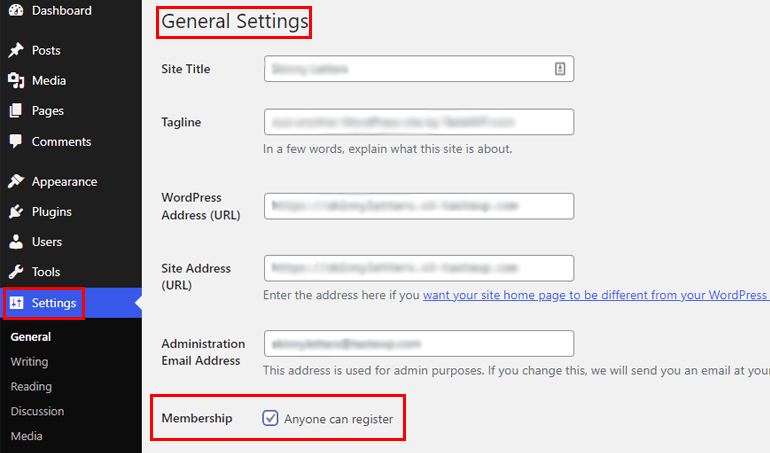
When disabled, it prevents users from registering themselves on your website. After you enable this, users can register themselves on your website without any hesitation.
Hit the Save Changes button. Now, users will be able to access the registration form on your website.
You can use the default registration form from WordPress which comes with limited fields and functionalities. And you’re right it’s boring!
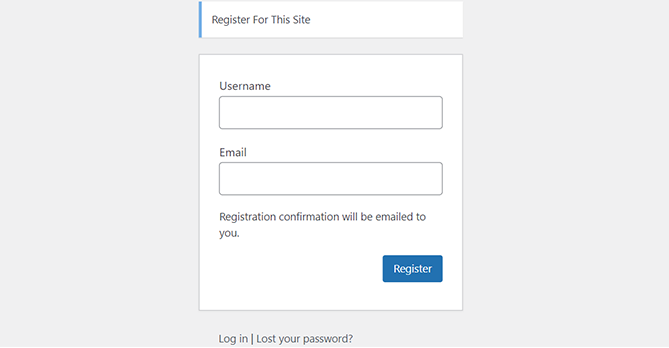
That is why we’re going to create a custom registration form for our website with greater power and advanced features.
2. Install and Activate the User Registration Plugin
To build a custom registration form with amazing features and potential, User Registration is the best plugin in the business.
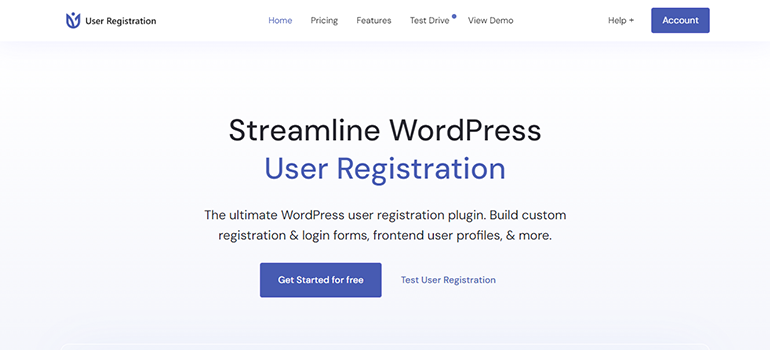
It’s a beginner-friendly tool that supports a drag-and-drop feature to add fields to your WordPress website.
On top of the smooth building experience, you also get smart user management tools.
For instance, you can assign user roles through forms, restrict user access, monitor user registrations through a separate dashboard, etc.
Given all its top-notch features, we’ll use this popular plugin to create a custom registration form in this guide.
So, first of all, you’ll need to install and activate the plugin on your site. For that, open Plugins >> Add New in your WordPress dashboard.

Search for the User Registration plugin in the search bar, and it’ll show up in the results. Now, click on the Install Now button to start the installation process.
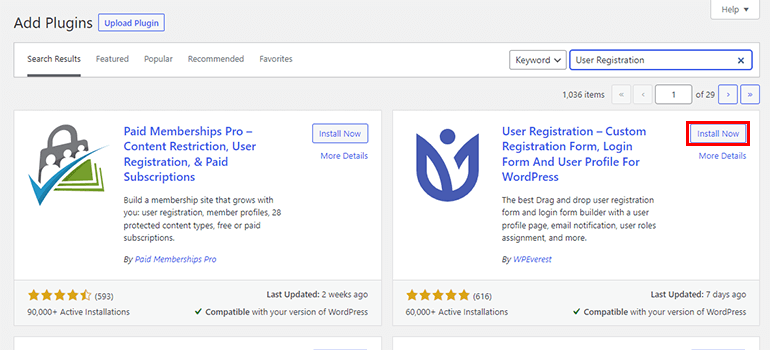
Make sure you also Activate the plugin once you install it.
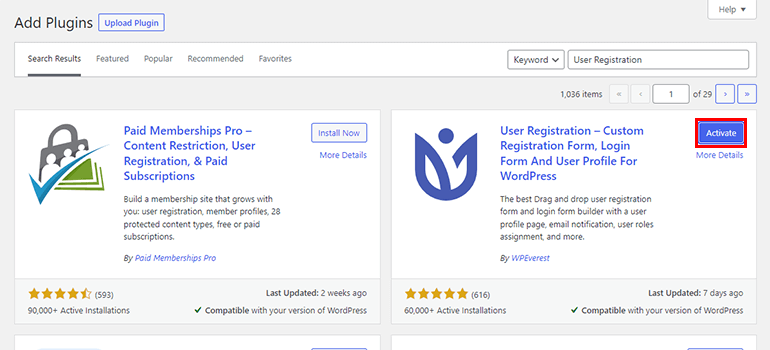
Once the installation is complete, you’ll be greeted with a welcome page.
From here, you can choose to Get Started. This option helps you set up your plugin and pages.
Otherwise, press Skip to Dashboard to open your website’s admin dashboard.
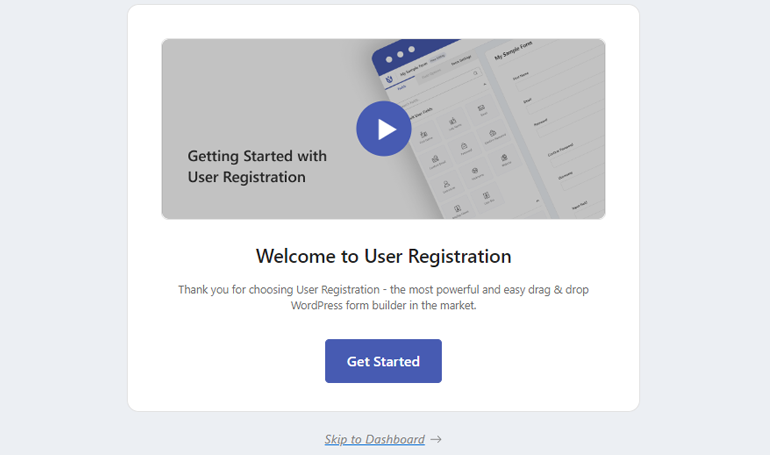
For now, let’s look at the setup process. Simply press the Get Started button to start.
You’ll arrive at the Install Pages step first. The plugin automatically installs the in-built Default Registration Form on your website.
Once you hit the Install & Proceed button, the Registration Page and My Account Page will be installed as well.
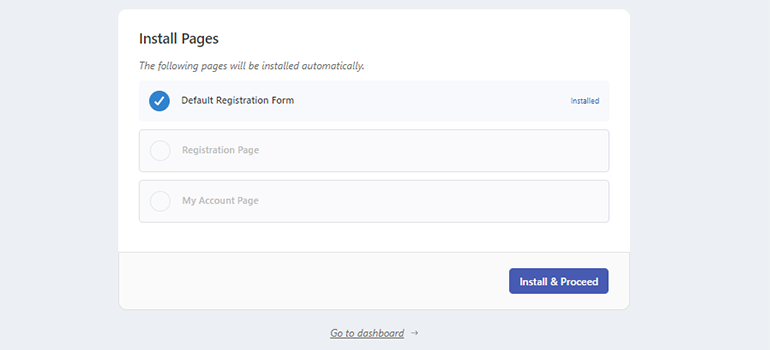
You can find the pages in the Pages tab of your dashboard. This means you won’t need to create a user profile page and registration page from scratch; you can use these sample pages instead.
After the installation is complete, click on Next to go to the General options.
As you can see, the Anyone can register option is enabled by default. Keep this on to enable user registration for frontend forms you’ll create using User Registration.
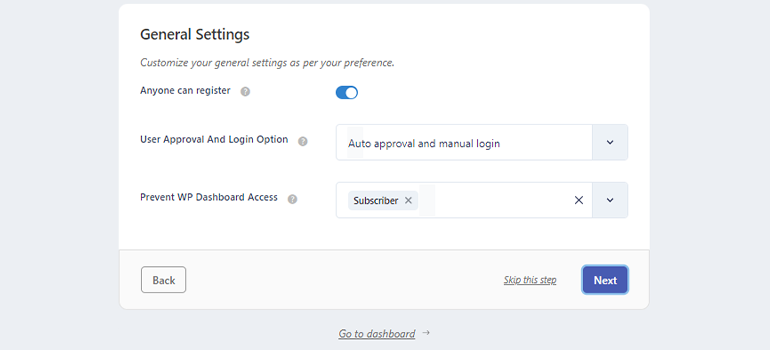
Once you’re done with the General options, click Next. Likewise, configure the remaining settings for Registration, Login, and My Account to move on to the Final Step.
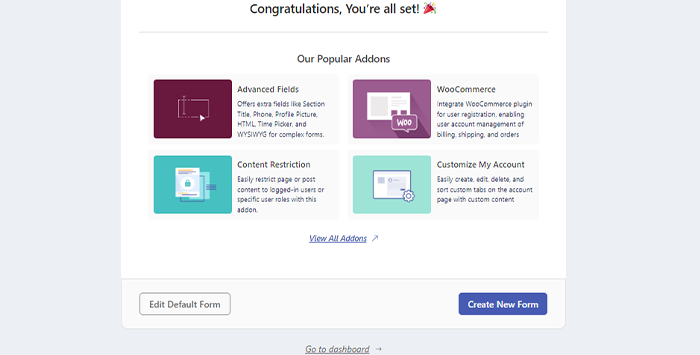
From here, you can view some of the most popular add-ons for User Registration.
You can either go to the dashboard, edit the default form, or create a new form. We’ll learn how to create a new form in the following step.
3. Create a New Custom Registration Form
You’re now fully equipped to create a new custom user registration form. Go to User Registration >> Add New from your WordPress dashboard.
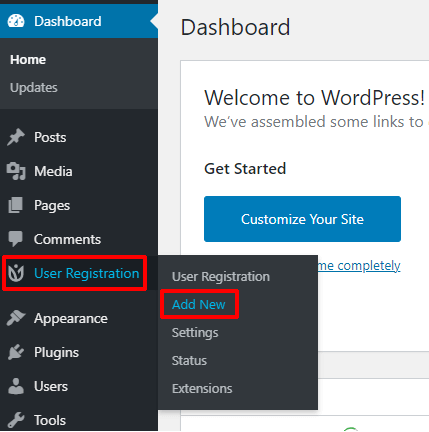
Here, you can choose among pre-built form templates and customize them on your own. Or, you can simply build one from scratch.
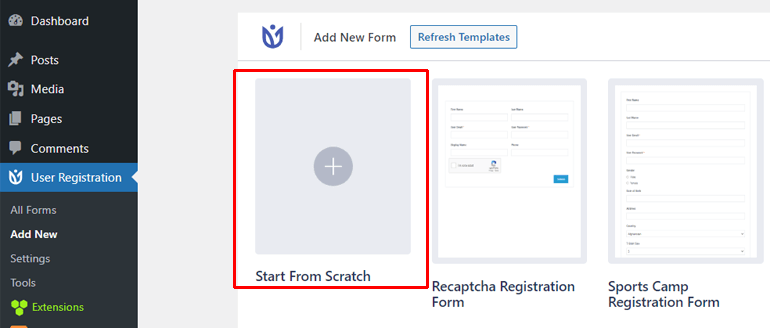
For this tutorial, let’s go with the Start From Scratch option. You are then asked to give your form a name.
Enter the name you want to assign to your form and press Continue. Don’t worry. You can change your form’s name in the future.
After that, you’re taken to the form builder that looks like this:
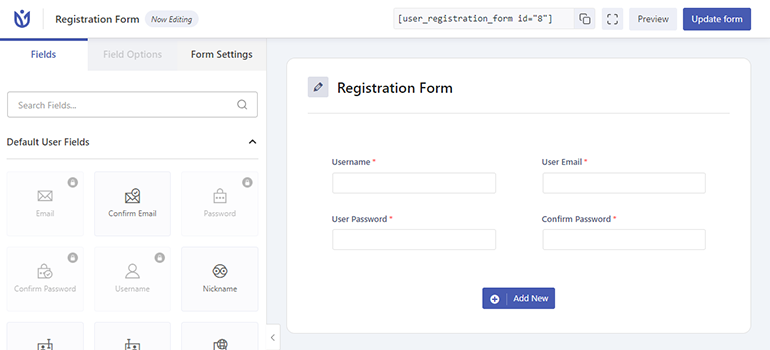
As you can see, all the available Fields, their Field Options, and the Form Setting are neatly placed on the left.
While on the right, you’ll find the actual form with four fields: User Name, User Email, User Password, and Confirm Password.
Now, all you have to do is drag any additional fields you need from the left and drop them on your form.
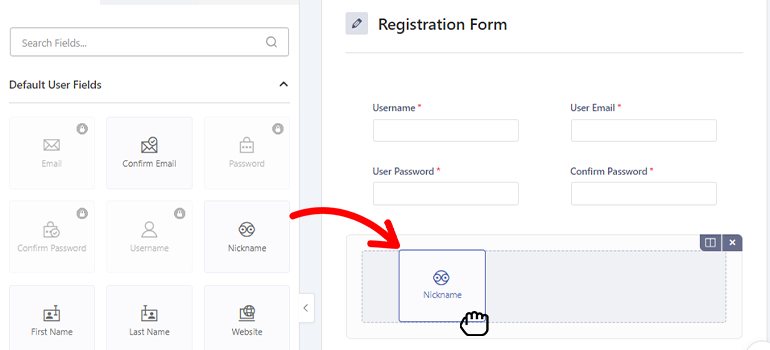
In the free version, you can choose from the Default User Fields and Extra Fields.
If you need more fields like Advanced Fields, WooCommerce Fields, and Payment Fields you’ll have to buy the plugin’s premium version.
After adding the required fields, it’s time to customize them. Simply click on the field you want to edit, and its Field Options will open up on the left.
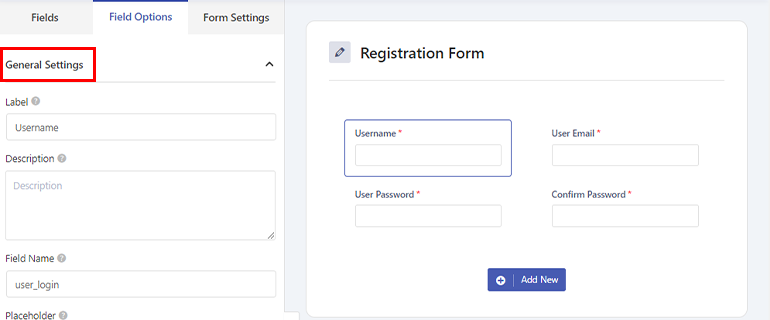
You’ll notice that the options are categorized into General and Advanced as you scroll down. From General Settings, you can change the field Label, Description, Placeholder, and so on.
Likewise, the Advanced Settings lets you add custom CSS to the field. Depending on the field, you’ll get more options, such as Limit Username Length for the Username field.
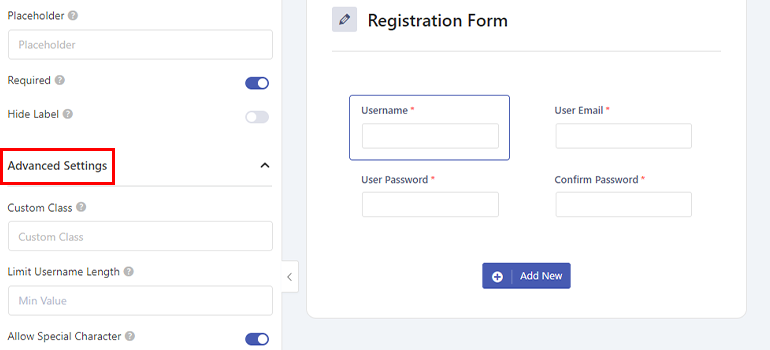
Continue editing all the fields and hit Update Form at the top of the form builder.
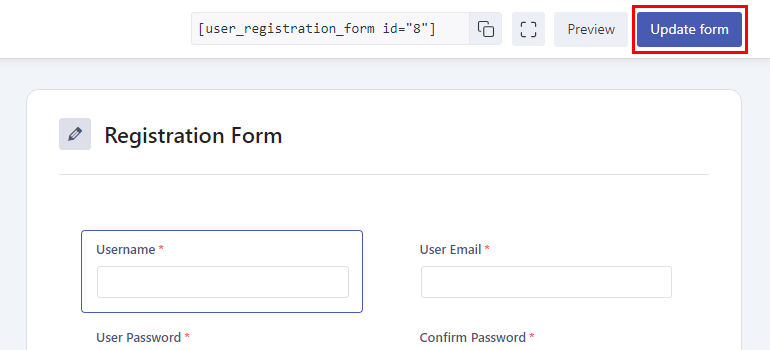
Now, you’ll see the form Shortcode at the top of the form builder along with the Preview button. Shortcode plays an important role in this article which we’ll discuss later.
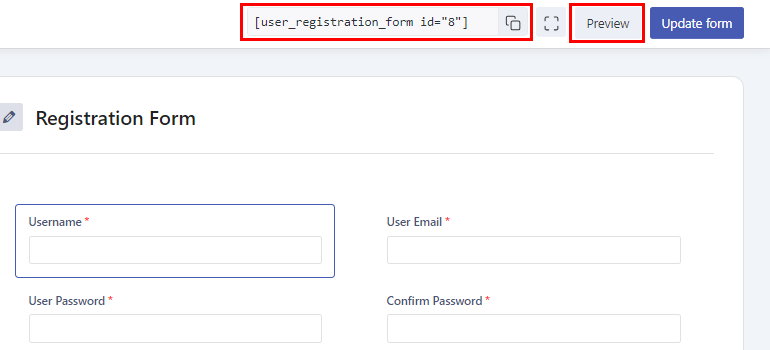
After making the changes, click on the Update form button to save the changes.
4. Configure the Registration Form Settings
Next up is the registration form settings configuration. You can set the settings for individual registration forms from the Form Setting tab of the form builder.
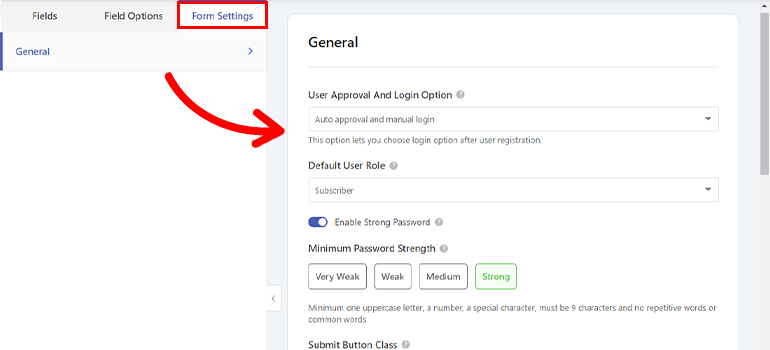
Here, you’ll be able to set a user login option, choose a default user role, and change form templates.
Moreover, you can enable reCaptcha protection, change the success message position, and set custom success message text.
After you’ve completed customizing your registration form completely, you can click on the Update form button as you did before.
And with that, the registration form is ready to be displayed on your website.
5. Place the Registration Form on Your Site
As we mentioned in the very beginning, just enabling user registration in WordPress is not enough.
It’s also essential to have the registration form ready on the front end of your website to let users register themselves through the form.
We’ve already created the custom registration form in the previous steps. All that’s left to do is display the form on your website.
Simply open a page or post you want to display the form in, and you’ll be taken to the block editor. Here, click on the block inserter (+) and add a User Registration block.
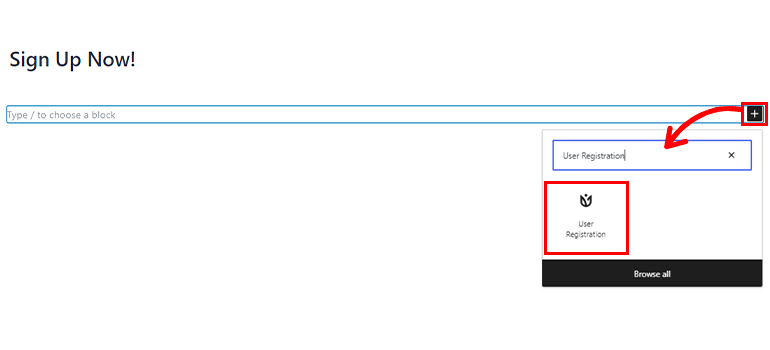
Then, select the Registration Form radio button and choose the registration form you just created from the dropdown.
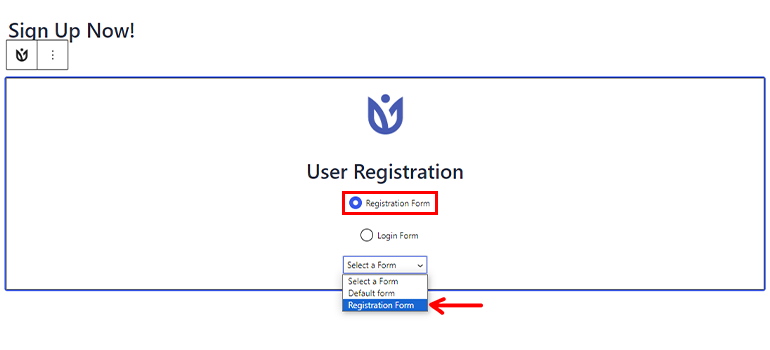
Finally, press Update on the top of the editor to save the form. You can even preview what the form looks like with the Preview button or just save your progress by pressing the Save Draft button.
After updating, the page or post will display the registration form in the front end, through which users will be able to register.
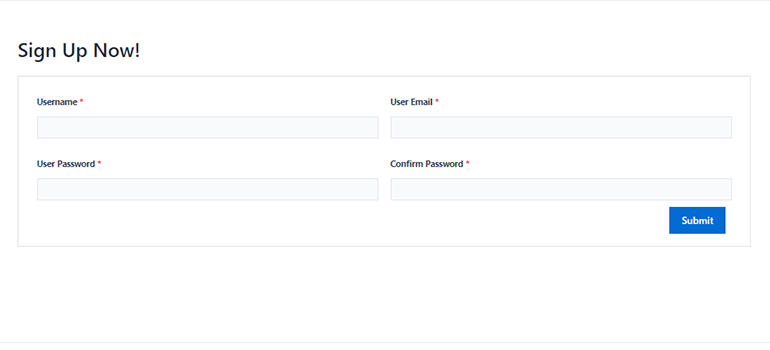
Alternatively, you can add a shortcode block to the page or post instead of the User Registration block. First, copy your form’s shortcode from the User Registration’s All Forms Tab.
You can use the Copy button to get the shortcode with just a click.
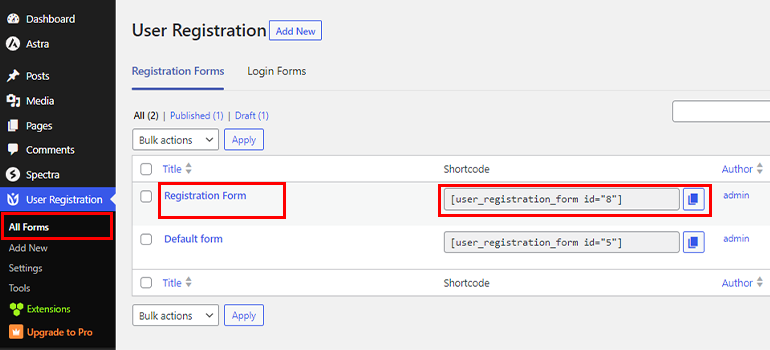
Next, open the page or post where you wish to add your form. There, from the block inserter (+), select Shortcode block.
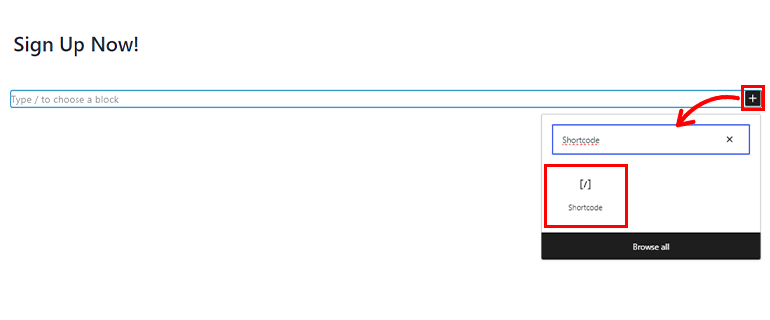
Then, paste the copied shortcode on the block and you’re done!
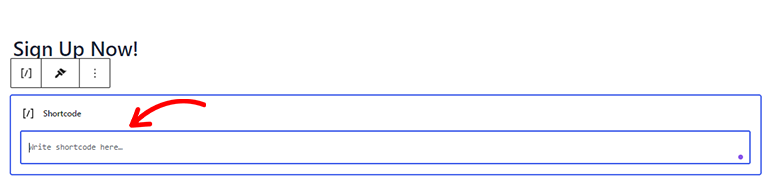
Either of the processes will display your registration form on your website.
Wrapping Up!
In conclusion, enabling the option for users to register themselves is important since the admin alone can’t create all the users themselves.
With the default membership feature of WordPress and User Registration’s expertise, you can get yourself a highly systematic and feature-rich registration form.
The plugin also lets you prevent core login and replace the default login form with a custom login form. Moreover, you can also enable strong passwords and turn on admin approval in registration forms.
And if you own a WooCommerce store, User Registration is fully equipped to create custom WooCommerce registration forms. So, give this plugin a try and take your website to a whole new level.
Also, visit our blog to read more articles on the User Registration plugin. And stay updated on new posts by following us on Facebook and Twitter.
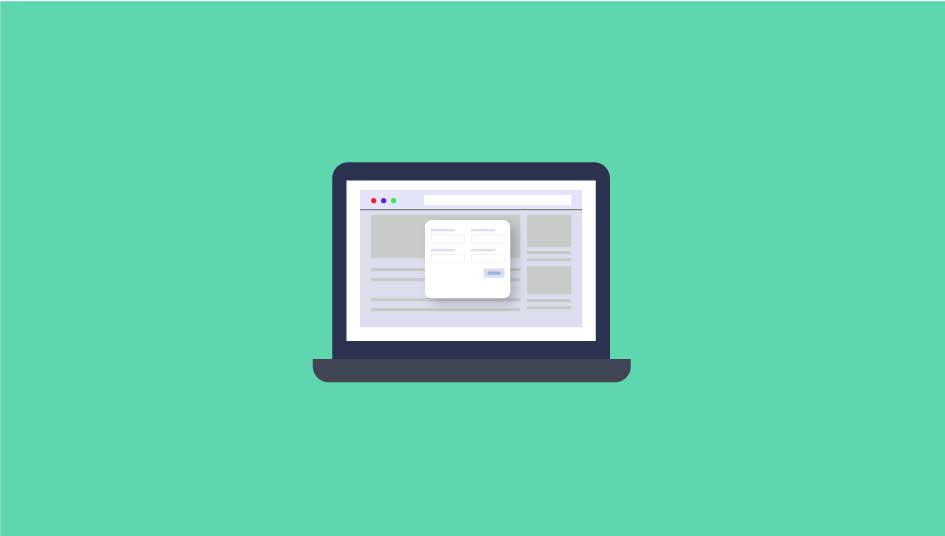

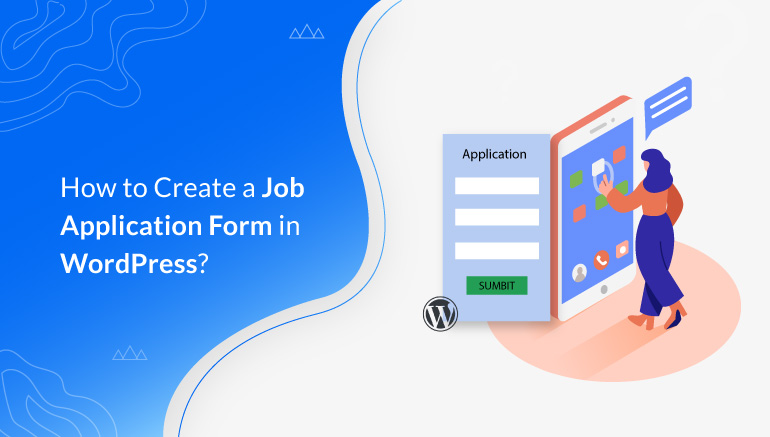


![Zakra 3.0 | Zakra Pro 2.0 Release [Major Updates!]](https://i.ytimg.com/vi/g3rifl7kWvg/maxresdefault.jpg)